
Coding Compendium
A free 100-page ebook collecting my projects and tutorials for Raspberry Pi, micro:bit, Scratch and Python. Simply join my newsletter to download it.
Discover the main changes in the latest version of Scratch, so you can use tutorials written for older versions with ease.
Some of my Scratch programming books include projects created using Scratch 2. Projects created in Scratch 2 will work in Scratch 3 but the screen layout is a bit different, and the Blocks Palette is organised differently. Scratch 3 includes new extensions for Text to Speech (making the computer talk), using the micro:bit, and simple electronics.
Download a PDF version of this guide.
The good news is that recent Raspberry Pi models now support Scratch 3, so everyone can use the same version of Scratch.
When you start Scratch, the first thing you’ll notice is the new screen layout. The Stage is now on the right, with the Sprite List underneath. The Blocks Palette is on the left. The Scripts Area is now called the Code Area and is in the middle.
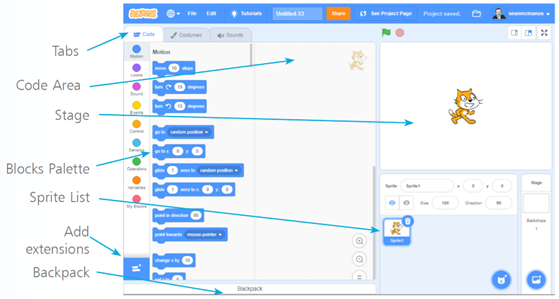
The screen layout in Scratch 3 puts the Stage on the right, with the Code Area in the middle.
Some of the blocks in Scratch 3 are in a different part of the Blocks Palette or use a different colour to the previous version of Scratch. Scratch 3 introduced the idea of Extensions, which add new sets of blocks to the palette. All Extension blocks are green.
The costumes editor now uses vectors for drawing, which means you can edit the lines and shapes after you’ve drawn them. It also ensures that your sprites look great even if they’re enlarged a lot. If you want to continue using bitmap art, which was the normal mode in Scratch 2, click the Convert to Bitmap button at the bottom of the costumes editor.
To use Scratch 3, visit the website at https://scratch.mit.edu/ and create an account. When you are logged in to your account, Scratch will automatically save your work as you build projects.
My book Scratch Programming in Easy Steps provides a complete project-based guide. It's been fully updated for Scratch 3. See also my Scratch resources hub.
© Sean McManus. All rights reserved.
Visit www.sean.co.uk for free chapters from Sean's coding books (including Mission Python, Scratch Programming in Easy Steps and Coder Academy) and more!

A free 100-page ebook collecting my projects and tutorials for Raspberry Pi, micro:bit, Scratch and Python. Simply join my newsletter to download it.

Web Design in Easy Steps, now in its 7th Edition, shows you how to make effective websites that work on any device.

Power up your Microsoft Excel skills with this powerful pocket-sized book of tips that will save you time and help you learn more from your spreadsheets.

This book, now fully updated for Scratch 3, will take you from the basics of the Scratch language into the depths of its more advanced features. A great way to start programming.

Code a space adventure game in this Python programming book published by No Starch Press.

Discover how to make 3D games, create mazes, build a drum machine, make a game with cartoon animals and more!