
Coding Compendium
A free 100-page ebook collecting my projects and tutorials for Raspberry Pi, micro:bit, Scratch and Python. Simply join my newsletter to download it.
Want to play Amstrad games on your PC? Sean McManus provides a quick guide to using one of the leading free Amstrad emulators.
Winape is an Amstrad CPC emulator written by Richard Wilson (not me!) for Microsoft Windows. You can use it to play pretty much any Amstrad game you can get a digital copy of, including my own disc of games and programming utilities.
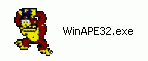
The Winape icon
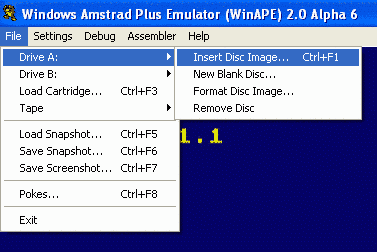
Screenshot showing Winape Insert Disc menu option
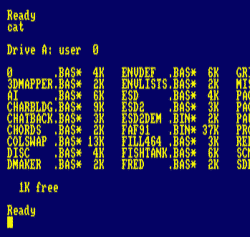
Screenshot of an excerpt of a directory listing
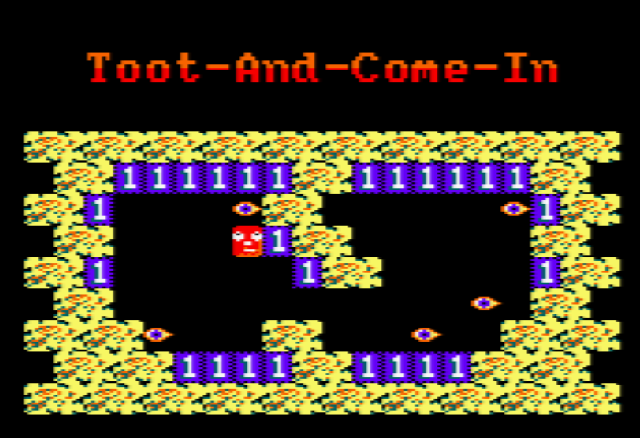
Screenshot of The Further Adventures of Fred, one of the programs on my free Amstrad games disc
![]()
Screenshot showing Save snapshot button on toolbar
Find all my Amstrad CPC tutorials here, and download my updated software disc here!
© Sean McManus. All rights reserved.
Visit www.sean.co.uk for free chapters from Sean's coding books (including Mission Python, Scratch Programming in Easy Steps and Coder Academy) and more!

A free 100-page ebook collecting my projects and tutorials for Raspberry Pi, micro:bit, Scratch and Python. Simply join my newsletter to download it.

Web Design in Easy Steps, now in its 7th Edition, shows you how to make effective websites that work on any device.

Power up your Microsoft Excel skills with this powerful pocket-sized book of tips that will save you time and help you learn more from your spreadsheets.

This book, now fully updated for Scratch 3, will take you from the basics of the Scratch language into the depths of its more advanced features. A great way to start programming.

Code a space adventure game in this Python programming book published by No Starch Press.

Discover how to make 3D games, create mazes, build a drum machine, make a game with cartoon animals and more!